Whenever you press the Calculate button on the Standard Input, Easy Calculation, or Custom Calculation screen, Instant Interest displays the results on an Interest Schedule form. The following is a sample Interest Schedule form:
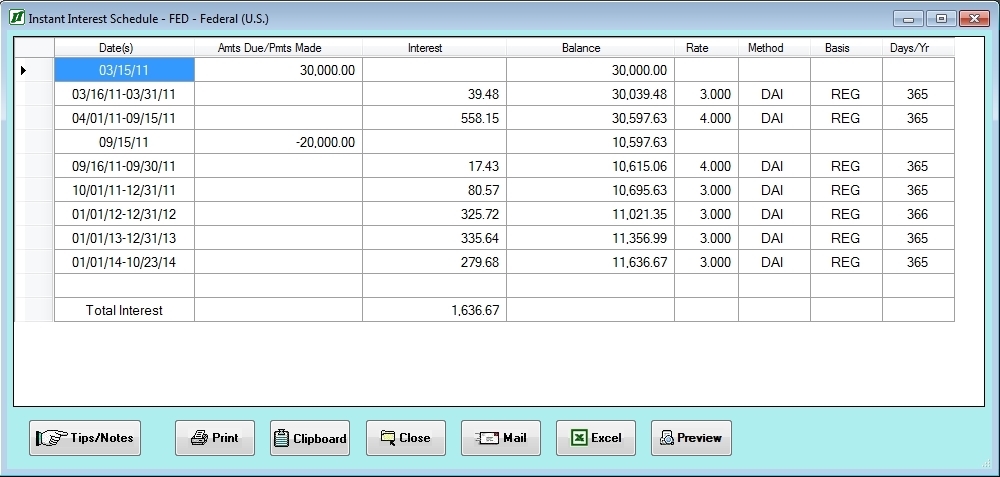
The Interest Schedule form contains a table with the following eight columns:
The Date(s) column will contain a single date if there is an amount due or payment made. It contains a date range if it represents a period of time for which interest is calculated.
The Amt Due/Pmt Made column contains a positive number for amounts due or additional assessments made and a negative number for payments made.
The Interest column contains the interest calculated for the date range in the Date(s) column. A positive amount indicates interest calculated on an underpayment. A negative amount indicates interest calculated on an overpayment.
The Balance column contains the accumulated balance as of the end of the period indicated in the Date(s) column.
The Rate column contains the interest rate used for calculating interest for the period indicated by the dates in the Date(s) column. If the amount in the Interest column is positive, the jurisdiction’s Interest Rate was used. If the amount in the Interest column is negative, the jurisdiction’s Refund Rate was used.
The Method column contains the calculation method used for calculating interest for the period indicated by the dates in the Date(s) column.
The Basis column contains the basis of calculating the period of time for which interest is due if it is other than calendar days.
The Days/Yr column contains the number of days treated as a calendar year if it is not the same as the number of days actually in the calendar year.
There are five command buttons on the Interest Schedule Display:
The Tips/Notes button is used to look up any unique tips or notes regarding calculating interest for the Tax Jurisdiction in the Instant Interest help system. It appears as active (text in black) if there are notes and inactive (text in grey) if there are not.
The Print button generates a printout of the current interest schedule.
The Clipboard button copies the values in the current interest schedule to the Windows clipboard from which they can be pasted into other applications using the Paste command in those applications.
The Close button returns you to the input form from which you performed the interest calculation to generate the displayed schedule.
The Mail button allows you to send a copy of the calculated schedule to someone else via e-mail.
The Print Preview button allows you to see the calculated schedule in print format.
