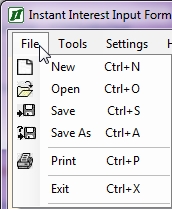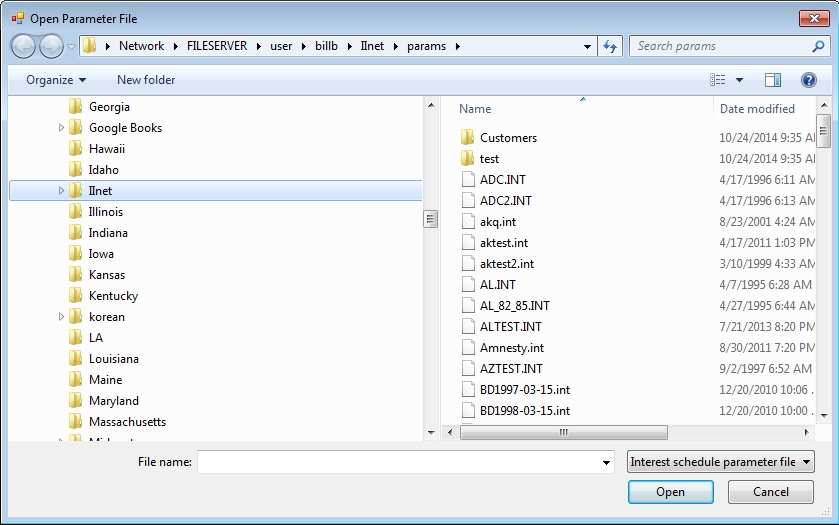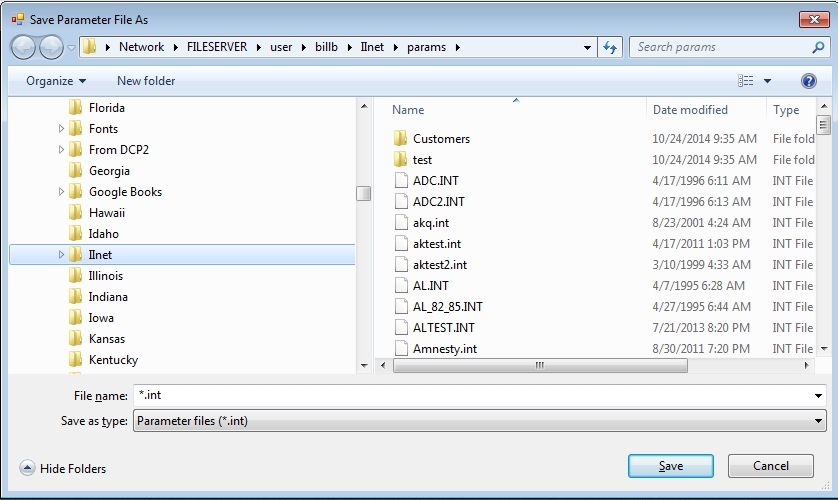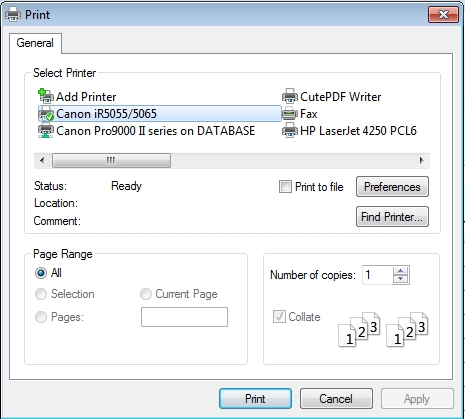The File Submenu will be displayed if you press  /
/ or point at the File option on the main menu and press the left mouse button. When you first run Instant Interest, the file submenu looks like this:
or point at the File option on the main menu and press the left mouse button. When you first run Instant Interest, the file submenu looks like this:
The File Submenu allows you to perform the following operations:
New Clear all data and start a new worksheet with the default values Open Open a worksheet file stored on a disk Save Save the current worksheet data to disk Save As Save the current worksheet data to disk under a new filename Print the interest schedule for the current worksheet Exit Exit Instant Interest
File Submenu Options
The following is a more detailed description of what the File Submenu options do and how they behave:
New
The New option under the File Submenu resets the values in your current worksheet to the values stored in the default parameter file as defined in your II.INI file. If you have made changes to the current worksheet, you will be asked if you want to save those changes before proceeding.
Open
The Open option under the File Submenu displays a dialog box which allows you to select an interest parameter file. If you have made changes to the current worksheet, you will be asked if you want to save those changes before proceeding. When you select a file, Instant Interest clears the values in the current worksheet and loads the values in the file into your worksheet. Instant Interest will change the current tab to match the values stored in the file read.
Selecting the Open submenu option causes the Open Parameters File dialog box to be displayed, as follows:
You can select a file by:
-
typing the name in the File Name field and either pressing
 or pointing at the OK button and clicking the left mouse button; or
or pointing at the OK button and clicking the left mouse button; or - moving the highlight bar in the file list under the File Name field to the name of the file you want to read using either cursor keys or the mouse and either pressing
 or pointing at the OK button and clicking the left mouse button.
or pointing at the OK button and clicking the left mouse button.
You can change directories using the directory list under the "Directories:" label. To change directories, you can:
-
move the highlight bar to the desired directory and press the
 key; or
key; or -
double click on the name of the desired directory.
You can change drives using the drive list under the "Drives:" label. To change drives, you should click on the arrow to the right of the current drive and then:
-
move the highlight bar to the desired drive and press the
 key; or
key; or -
double click on the name of the desired drive.
Save
The Save option on the File Submenu saves the current values in the worksheet to a disk file. If you the data in the worksheet is from a previously opened file, Instant Interest will save the values in the worksheet under that file name. If you built a new worksheet, Instant Interest will prompt you for the file name with the Save As dialog box.
Save As
The Save As option on the File Submenu displays a dialog box that allows you to specify a file into which you want to save the values of the currently displayed worksheet.
The Save Parameter File As dialog box is used to create a new interest parameter file. You can change directories or drives by selecting (double-clicking with mouse or positioning the highlight bar and pressing  ) an entry on the right hand side of the box. On the left hand side you will see displayed the interest parameter files (those with a .int extension) in the current directory.
) an entry on the right hand side of the box. On the left hand side you will see displayed the interest parameter files (those with a .int extension) in the current directory.
To save a file under a new name, type the name in the box under the "File Name:" label and either press the  key or click the left mouse button while pointing at the OK button in the upper right corner of the box.
key or click the left mouse button while pointing at the OK button in the upper right corner of the box.
The Print option on the File Submenu calculates an interest schedule based on the values displayed in the worksheet and prints the resulting schedule to your default Windows printer. You can set your Windows printer options using:
- the Control Panel in Windows directly;
- the Printer Setup option on the Settings pull-down menu in Instant Interest; or
- by pointing at the Setup command button on the Print screen and clicking the left mouse button.
The Print dialog box appears as follows:
This dialog box allows you to specify the number of copies to print and where to send the print job, among other things. You can print to a printer directly, to a network print queue, or to a file. If you opt to print to a file, you will be prompted for a file name.
Exit
The Exit option on the File Submenu closes the Instant Interest application. If you have made changes to the current worksheet, you will be asked if youwant to save those changes before proceeding.