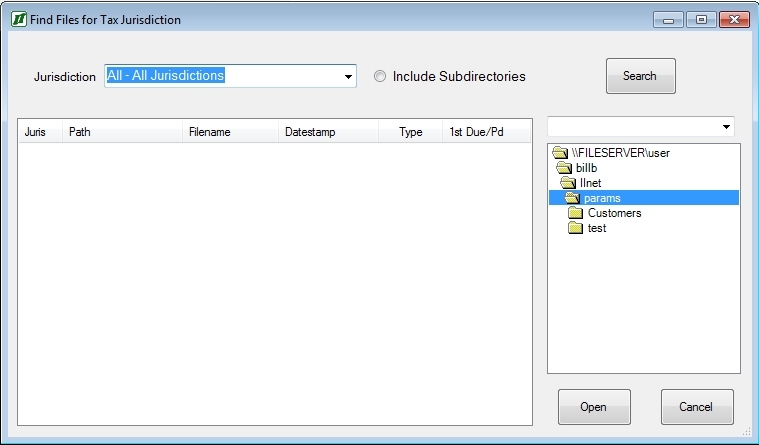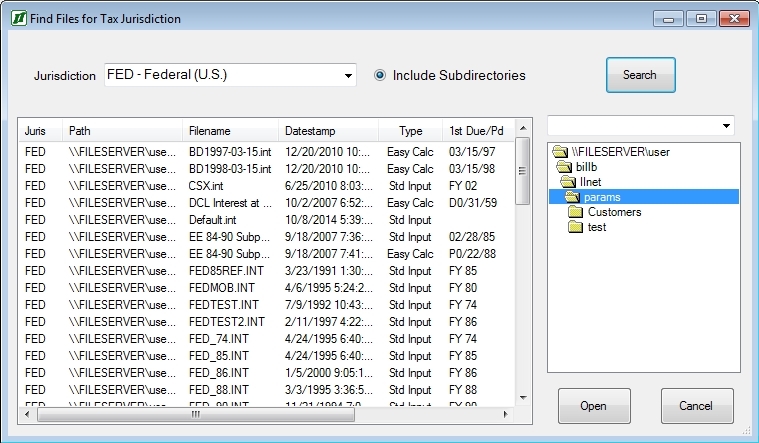The Find Files for Tax Jurisdiction panel allows you to search for either all parameter files within a directory tree or for parameter files for a particular tax jurisdiction within a directory tree.
You can select either “All – All Jurisdictions” or a particular tax jurisdiction from the Jurisdiction list. You can choose to either include or exclude subdirectories from the search using the “Include Subdirectories” button. You can choose both the drive and the directory or directory structure being searched using the drive and directory list boxes. When you have set all of these values appropriately, click on the Search button to initiate the search process.
As files are found the following information about them will be displayed in the file list box:
- Jurisdiction ID
- Full path of the directory in which the file is located
- Filename
- The date and time stamp on the file (i.e., when it was last saved)
- The type of parameter file (i.e., which tab it uses on the input form)
- The date and amount of the earliest Amount Due in the parameter file if there is one; if not then of the earliest Payment Made
- The Calc Thru Date in the parameter file
When you click on the Search button, its caption will change to Stop. You can stop the search by clicking on it again. If the file you are looking for is displayed, you can open it by clicking on its line and then clicking on the Open button. You can abandon the Find File operation by clicking on the Cancel button.
You can also sort the display by clicking on a column header. In the example above, the listing is sorted by the third column, Filename.