Launching an Update
Applying an update to Instant Interest follows the same basic pattern as an initial installation. You can run the update program using one of five methods:
- Use the automatic Internet update checking feature of Instant Interest
- Use the Windows Autorun feature to start SetupMenu.exe
- Run SetupMenu.exe from the root directory of the CD and then select “Update New Version” from the menu;
- Run LaunchUpdate.exe from the root directory of the CD; or
- Click the Update button within Instant Interest
There are separate update programs for network versus standalone installations. Any of these five options will select the correct update package for your installation. The panels on this page are from the Standalone Installation update. However, both updates follow the same pattern.
Using Instant Interest’s Automatic Internet Update Checking Feature
Instant Interest has a function embedded in it that checks the C&C Software website for updates to Instant Interest. If you have this option enabled and Instant Interest detects that there is a more recent version available, you will be sent directly to the Internet Update dialogue.
Using Windows Autorun Feature
If your computer is configured to allow the Windows autorun feature, when you insert an Instant Interest Update CD, you will see the following:
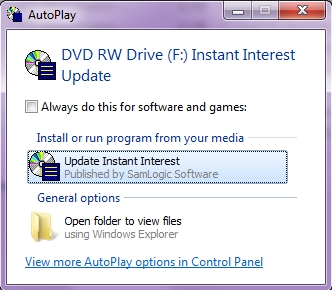
Selecting “Update Instant Interest” will launch SetupMenu.exe
Using SetupMenu.exe
You can run SetupMenu.exe from the root directory of the update CD:
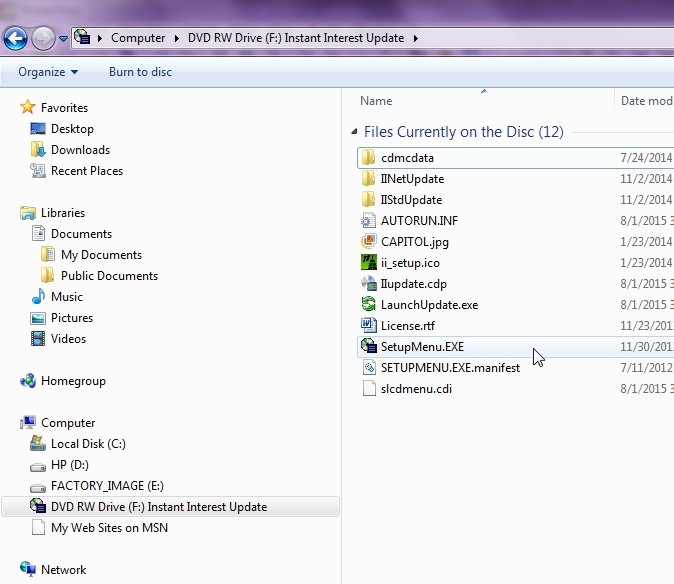
This will display the Setup Menu for the Instant Interest update.
Using LaunchUpdate.exe
You can also run LaunchUpdate.exe directly from the root directory of the CD:
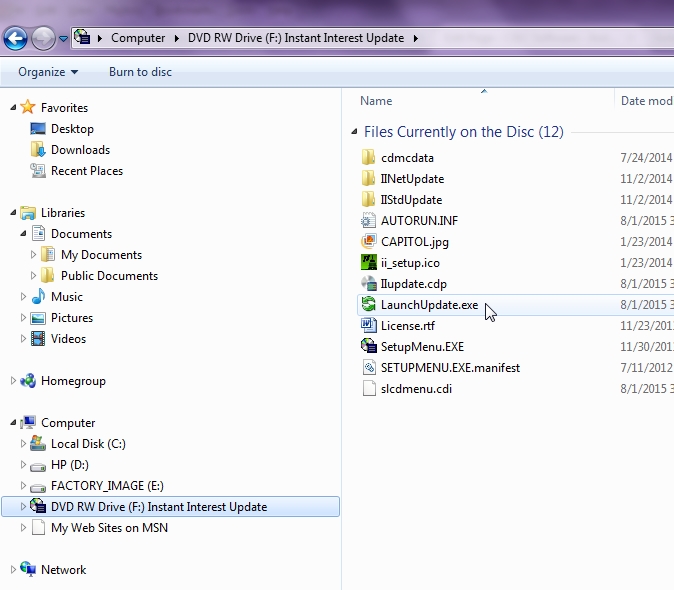
This will select the appropriate package to apply the update to your Instant Interest installation.
Setup Menu
The Setup Menu on the CD gives you a menu-based interface for applying updates:
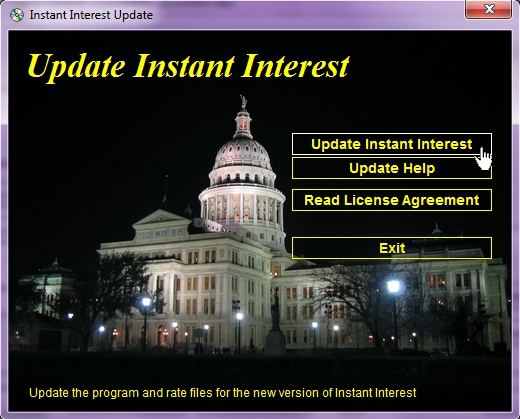
To apply an update, click on the “Update Installation” button. The menu program will run LaunchUpdate.exe, which will select the appropriate package to apply the update to your Instant Interest installation.
Using the Update Button
To launch an update from within Instant Interest, click on the Update button below the menu on the main input panel:

This will display an “Update Source” panel that enables you to specify the location of the files that you want to use to update your installation.
Update Source
The “Update Source” panel allows you to specify the location from which to update Instant Interest. You can specify a CD-Rom drive, a location on your local computer or a network file share (if you have copied the update files there), or the Internet:
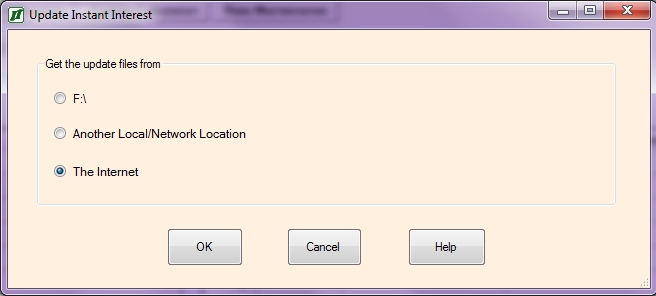
If you specify your CD drive or a location on your local computer or a network file share, Instant Interest will apply the update from that location to your Instant Interest installation. If you specify “The Internet,” Instant Interest will initiate the Internet Update dialogue.
Applying the Update
When you launch the update, the first thing you may see is a User Account Control prompt that asks you if you want to allow the install program to make changes on your computer.
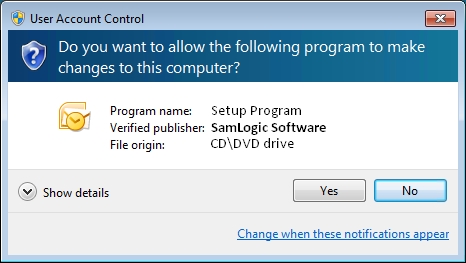
If you see this prompt, it will show the publisher as Sam Logic, the developer of the installation software Instant Interest uses. To continue, say “Yes” to this prompt.
The first thing the update program displays is a Welcome panel.
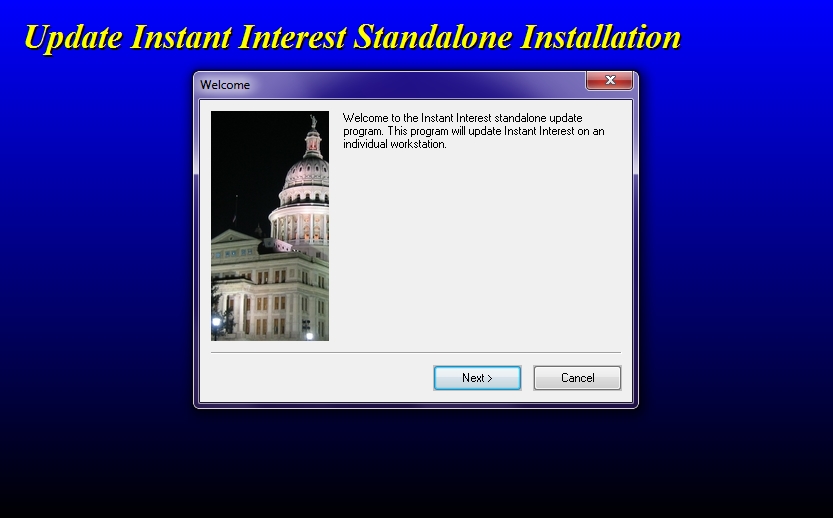
If you click “Next,” you will then be able see the panel which prompts for the location of Instant Interest.
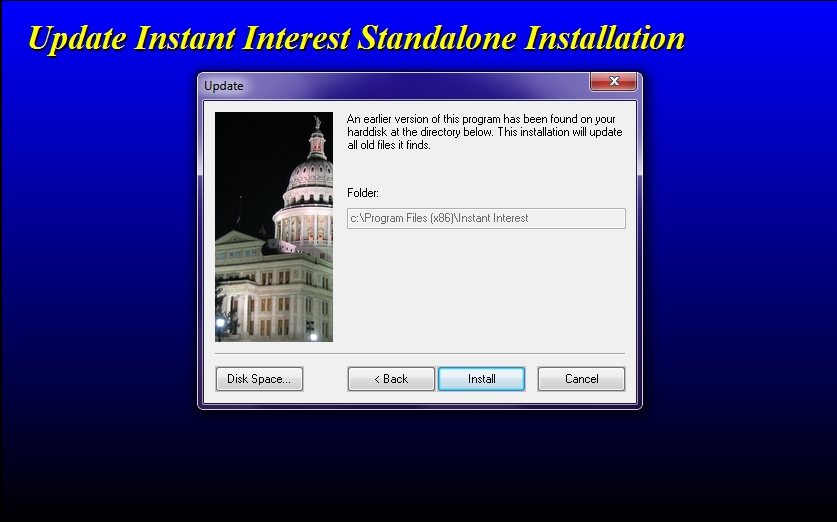
If Instant Interest is installed on the workstation you are using, the destination will be visible but disabled for input. This is because you will want to apply the update to the same location that the program is already installed. If you are performing an update for a network installation from a workstation on which Instant Interest is not installed, the location will not be disabled. You will want to enter the location on the file share where Instant Interest is installed.
After you click “OK” the installation will begin.

When the installation is complete you will see the following panel.
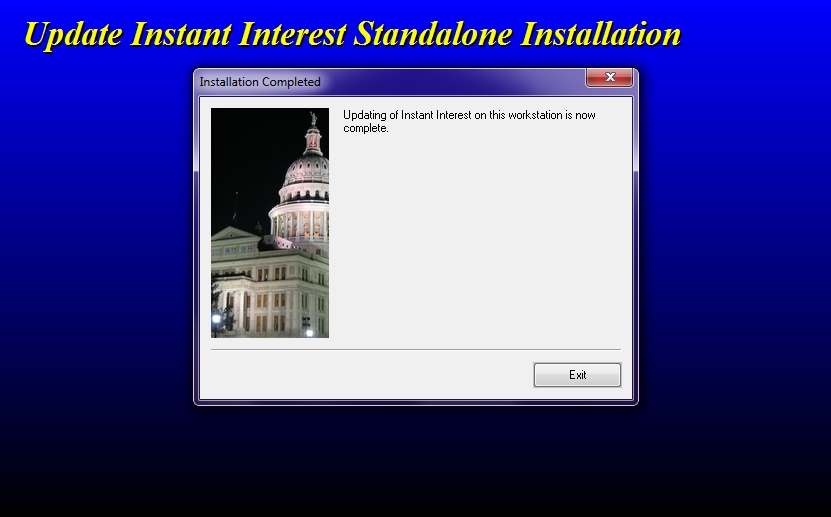 If you are using a network file share, all users who launch Instant Interest from that location will have the new version of the program and rates.
If you are using a network file share, all users who launch Instant Interest from that location will have the new version of the program and rates.
